Let's quickly and simply create a desktop app using Kotlin and Compose for Desktop...
-
In IntelliJ IDEA, install the Compose Multiplatform plugin (Settings > Plugins, then search for and install 'Compose Multiplatform IDE Support' by JetBrains). Restart IJ to load the plugin.
-
In IntelliJ IDEA, click 'New Project', select 'Kotlin' on the left, then select 'Compose Desktop Application', then click 'Next'
-
Leave the defaults alone, then click 'Finish'
-
After the project loads, run 'Main.kt' to ensure that you have everything working. It should look similar to the following picture:
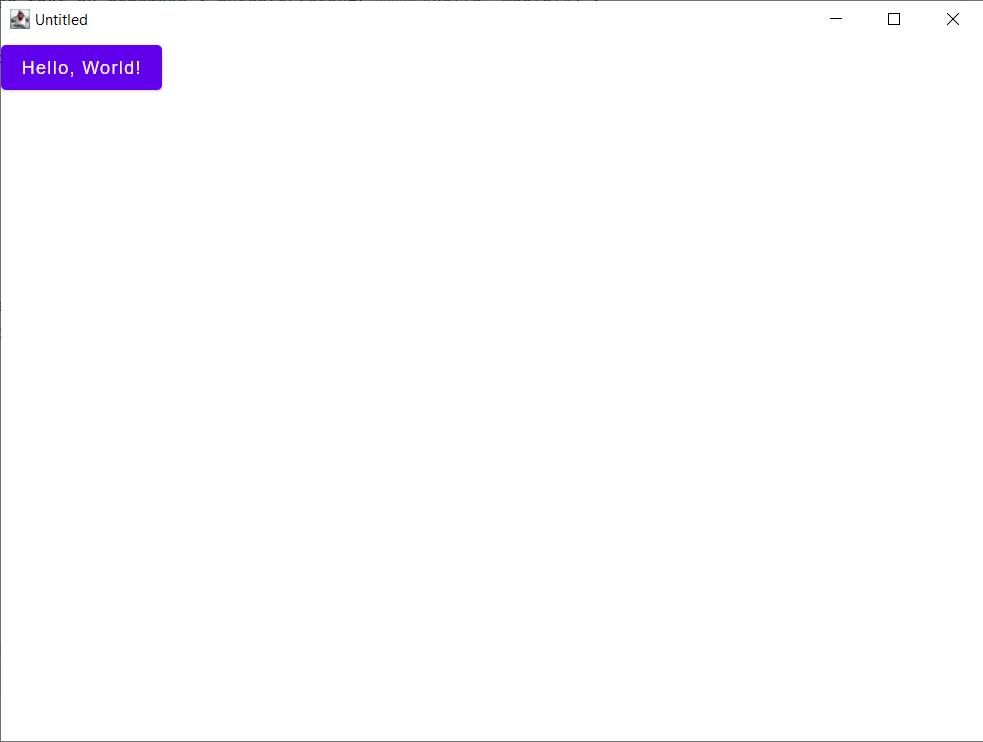
-
Let's add an app bar. Replace the code in Main.kt with the following:
import androidx.compose.material.MaterialTheme import androidx.compose.desktop.ui.tooling.preview.Preview import androidx.compose.material.Button import androidx.compose.material.Icon import androidx.compose.material.IconButton import androidx.compose.material.Scaffold import androidx.compose.material.Text import androidx.compose.material.TopAppBar import androidx.compose.material.icons.Icons import androidx.compose.material.icons.filled.Add import androidx.compose.material.icons.filled.Favorite import androidx.compose.material.icons.filled.Menu import androidx.compose.runtime.Composable import androidx.compose.runtime.getValue import androidx.compose.runtime.mutableStateOf import androidx.compose.runtime.remember import androidx.compose.runtime.setValue import androidx.compose.ui.window.Window import androidx.compose.ui.window.application @Composable @Preview fun App() { var text by remember { mutableStateOf("Hello, World!") } MaterialTheme { Scaffold( topBar = { MyTopAppBar() } ) { Button(onClick = { text = "Hello, Desktop!" }) { Text(text) } } } } fun main() = application { Window(onCloseRequest = ::exitApplication) { App() } } @Composable fun MyTopAppBar() { TopAppBar( title = { Text("Simple TopAppBar") }, navigationIcon = { IconButton(onClick = { /* doSomething() */ }) { Icon(Icons.Filled.Menu, contentDescription = null) } }, actions = { // RowScope here, so these icons will be placed horizontally IconButton(onClick = { /* doSomething() */ }) { Icon(Icons.Filled.Favorite, contentDescription = "Localized description") } IconButton(onClick = { /* doSomething() */ }) { Icon(Icons.Filled.Add, contentDescription = "Localized description") } } ) } -
Run the app again, and you should see the following:
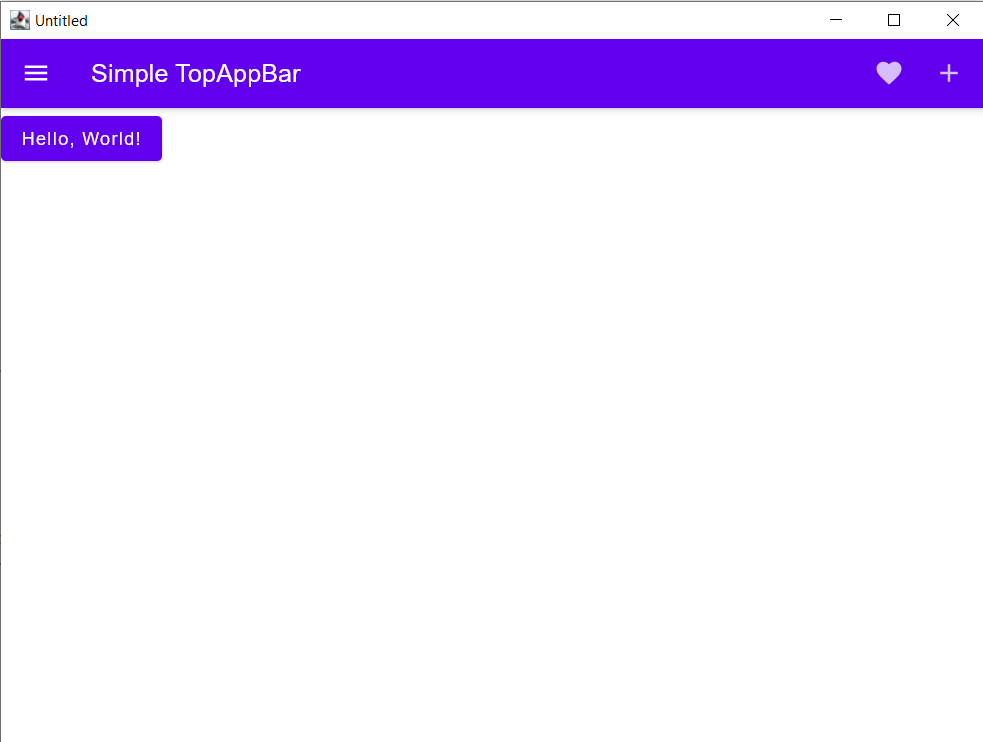
To learn more about the available GUIs and views, see https://developer.android.com/jetpack/compose/layouts
Now, let's create the executable file and run the app on the desktop!
- In the terminal, at the root of the project, run
./gradlew createDistributable - Confirm that your runnable app is in 'build/compose/binaries/main/app/'
- If you are on Windows, then run the EXE (or MSI) file. The other supported targets/platforms are macOS (.dmg, .pkg) and Linux (.deb, .rpm)
To learn more about the distributions and local executions, see https://github.com/JetBrains/compose-jb/blob/master/tutorials/Native_distributions_and_local_execution/README.md
Congrats for making your first Kotlin desktop app! Feel free to reach out for any questions, comments, or support. :)